Device Setup Failed’ or ‘Unknown Device. Fix for HP 103 107a 108 on Windows
Out of a sudden, without any notice, my HP 107a stop communicating with my laptop. Ok, my guess is that some of the latest windows updates crashed it, however no evidence here. As usuall printers stop work just when you need them the most, and I spent good amount of time digging blog posts on how to fix the issue by myself – starting from suggestions for reistalling of the drivers, trough cleaning of the register, hard reset, changing cabels, testing on other machines… (by the way, apparently HP 107a does NOT work with MAC and it is almost impossible to get it to work with Ubuntu, but there is a post here: https://askubuntu.com/questions/1279136/using-hp-laser-107a-with-ubuntu-20-04 )
Long story short, here is the solution that worked for me:
- Make sure your printer is connected with the laptop.
- Press the Windows key and search for printers and scanners.
- Select the item and click on Add a printer or scanner. Your laptop will start searchng, but after a few seconds you will see an option: The printer that I want isn’t listed.
- Go for it. Screenshots follow 🙂
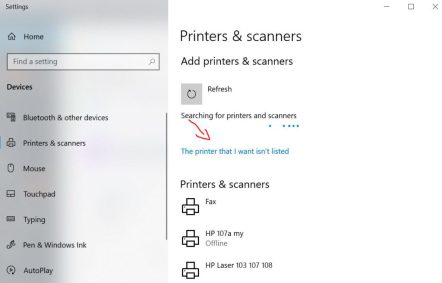
In the dialog pick Add a local printer or network printer with manual settings.
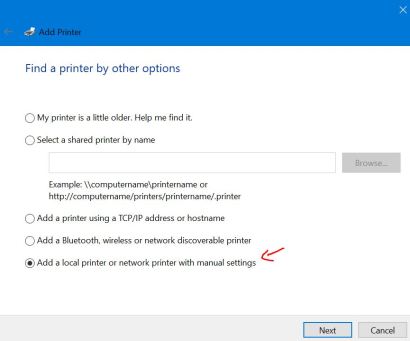
Go to the HP section and select your driver (you should already have it, remember, your printer worked 😉 If not, you can istall it from https://support.hp.com/us-en/drivers/selfservice/hp-laser-100-printer-series/24494339/model/24494340
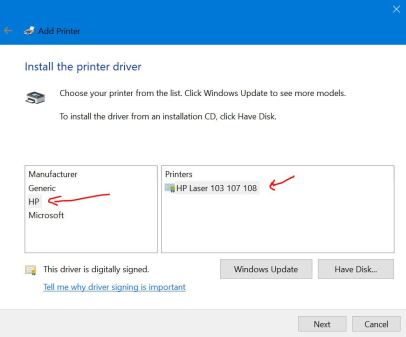
Then, pick Use the dirver that is currently installed (recommended).
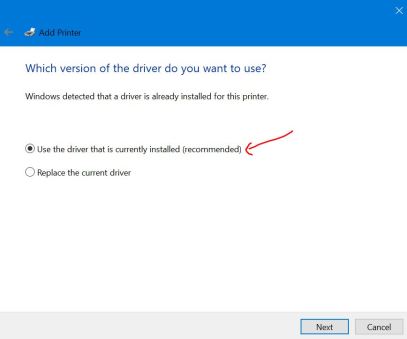
Give a name.

And that’s all! You should be able to print a test page and proceed with using the printer just as before.
If nothing else works, call the HP support. I did it and they helped me. Kudos to the guy who walked this setup with me.
2
HP decommissioned some software /drivers as is described here. As a result some older models becomes unusable. This could happen usually after perform the Windows updates. I had an issue with HP jet printer/scanner.
There were some workaround solutions, one of them is to manage the printers/scanners via free applications, provided in a Microsoft store. Unfortunately in my opinion the comfort and a good particular functionality of the original Applications are lost.
Thank you for your post. I really enjoyed reading it, especially because it addressed my issue. It helped me a lot and I hope it will also help others.